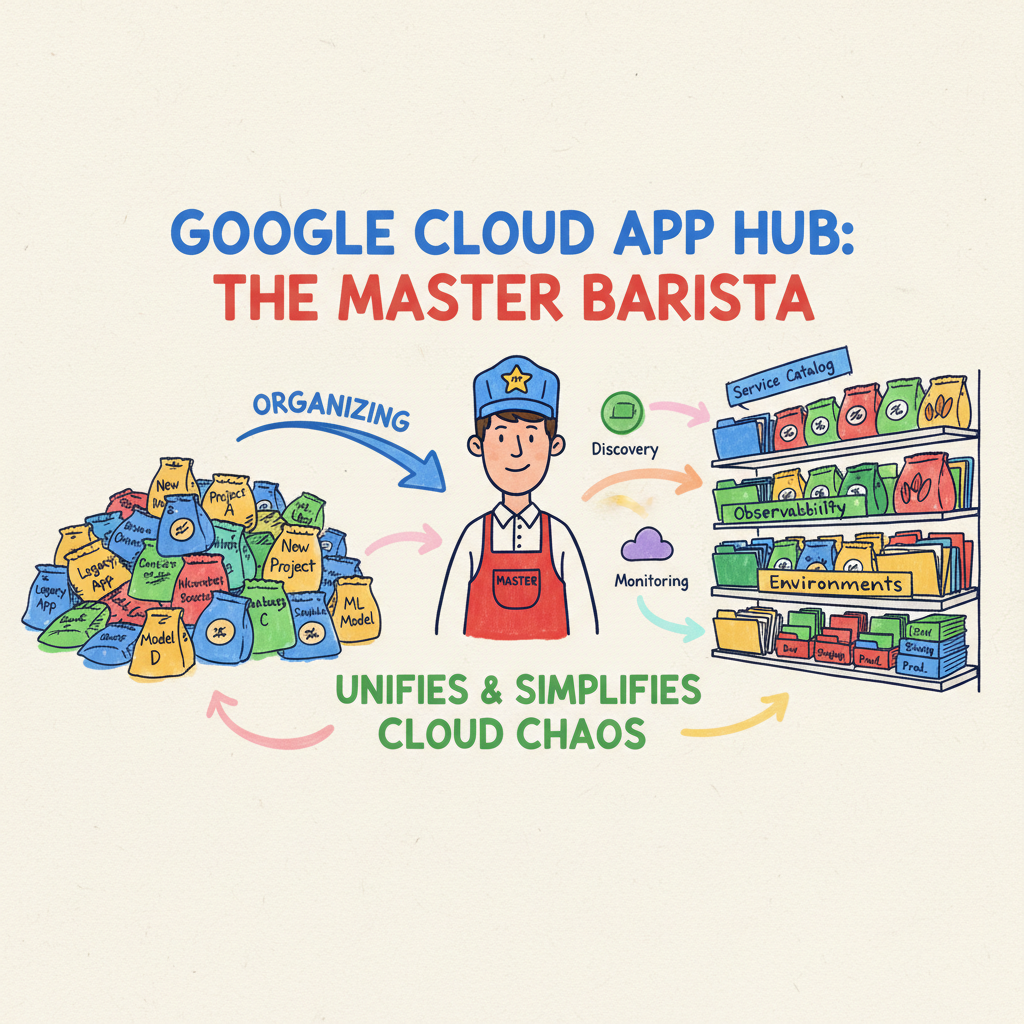
☁️🗂️ Brewing Order from Chaos: Your Cloud is a Messy Cafe, App Hub is the Master Barista ☕
Let’s be honest, is your Google Cloud environment a total mess? For many of us, it starts to look like a chaotic coffee shop during the morning rush. You’ve got projects brewing over here, services steaming over there, and a whole latte mess of resources scattered everywhere. You’ve crafted some incredible applications, but trying to manage them as a cohesive whole feels like trying to serve a perfect flat white during an earthquake.
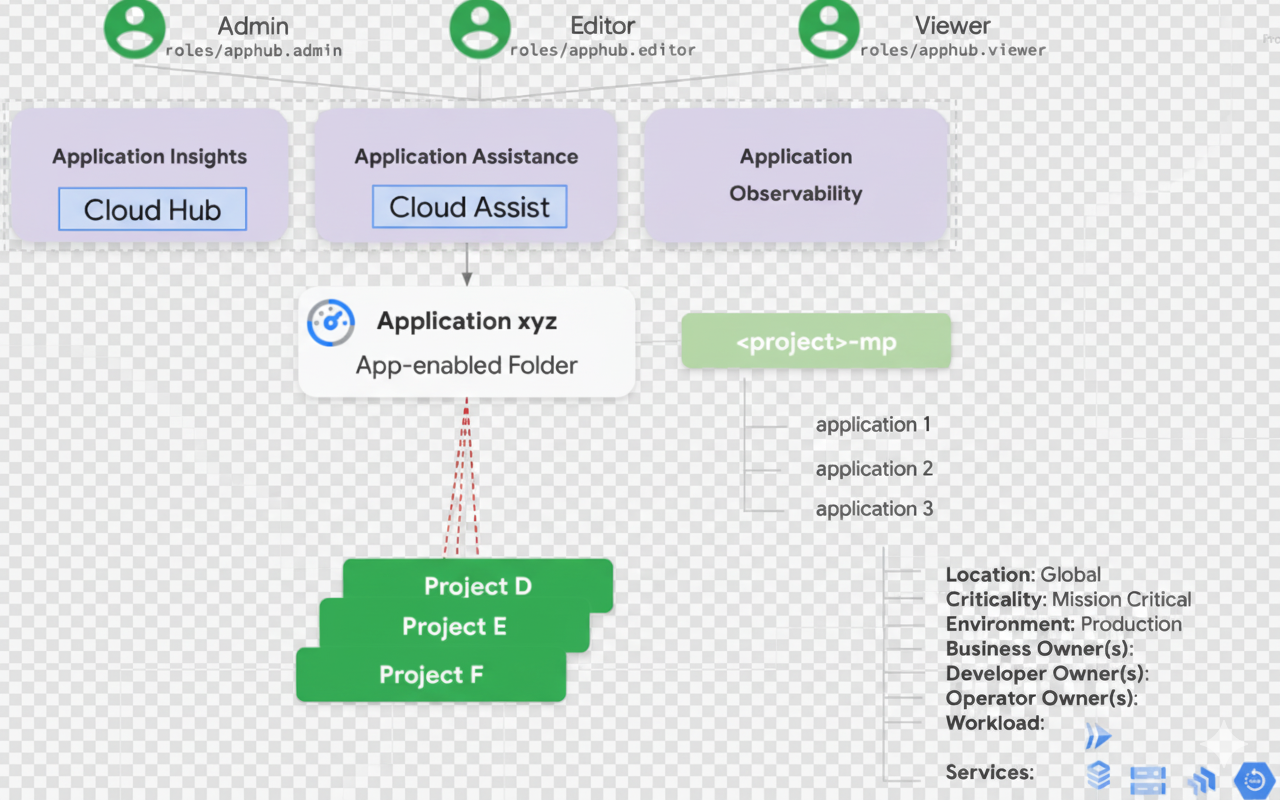
What you need is a master barista, someone who knows exactly where every bean, grinder, and cup is. In the world of Google Cloud, that master barista is App Hub.
Now, don’t groan! This isn’t another complex espresso machine you have to spend weeks learning. App Hub cleverly repurposes something you already use every day: folders. It uses them to bring a sense of calm, order, and delicious simplicity to the chaos.
Why Everyone Loves a Good Barista: The Benefits ⭐
Before we get into the “how,” let’s talk about the “why.” A well-organized cafe makes everyone’s life better, and App Hub does the same for your teams:
- For Platform Engineers (The Head Baristas): Finally, a single pane of glass to see the health, cost, and security posture of a full business application. You can manage the entire coffee shop, not just one espresso machine at a time.
- For Developers (The Coffee Aficionados): Understand the full recipe of your application and see all its ingredients (dependencies) in one place. This reduces the mental effort needed to figure out how everything fits together.
- For FinOps & Leadership (The Cafe Owners): Get accurate, application-centric cost reporting. No more guessing which beans and machines contribute to which signature blend. You know exactly how much your “Cold Brew” application costs to run.
Let’s get this cafe organized.
The Perfect Grind: From Simple Folders to Smart Applications ⚙️
The core idea is beautifully simple: App Hub transforms a regular Google Cloud Folder into an “app-enabled folder.” Think of it like this:
-
A Standard Google Cloud Folder: This is just an unlabeled bag of coffee beans. You use it to group some projects, maybe for managing permissions, but it doesn’t tell you much about what’s inside. Is it an earthy Sumatran? A bright Ethiopian? Who knows?
-
An App-Enabled Folder: Now you’ve slapped a beautiful, artisanal label on that bag. You’ve declared, “This is my ‘Cold Brew’ application.” The folder itself doesn’t fundamentally change, but by “app-enabling” it, you attach a rich layer of metadata and management tools through a linked project. Suddenly, you can treat everything in that folder’s hierarchy as one, single, delicious application.
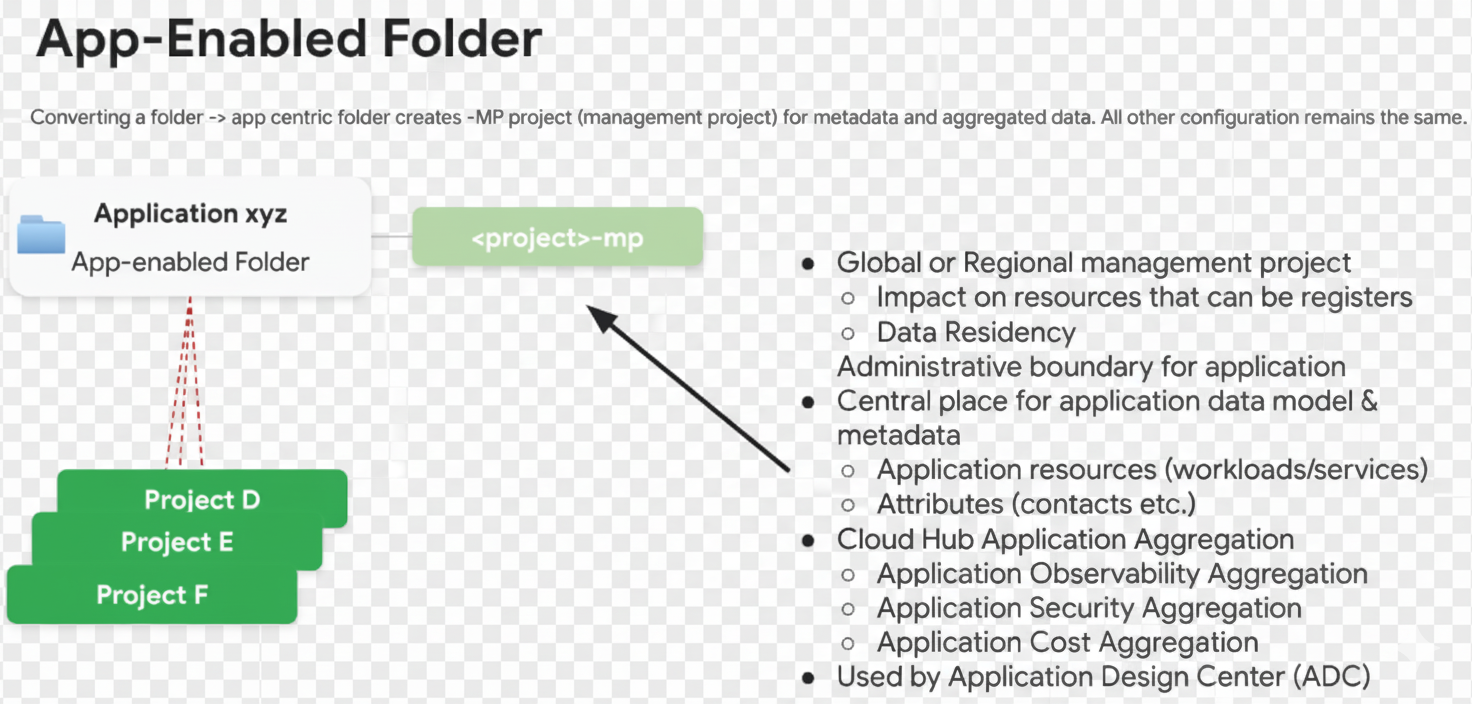
You aren’t reinventing your entire coffee-making process. You’re just adding a new lens that gives you a much clearer, more aromatic view.
Behind the Counter: The Management Project (-mp) 🖥️
So how does a simple folder get this promotion to head barista? When you enable a folder in App Hub, it automatically spins up a special Management Project (you’ll spot it by the -mp suffix). Think of this as the central counter or the barista’s station—it’s the command center for your entire application.
Don’t worry, this -mp project isn’t steaming the milk or pulling the espresso shots. Its job is to be a central hub that gathers all the critical information about your application, giving you one dashboard to see:
- Observability: How are customers enjoying this brew? (How is the app being used?)
- Cost: What’s the total cost for just this blend?
- Security: Is this coffee station clean and secure?
- Metadata: Who crafted this blend? Is it a limited edition? What’s in it?
This Management Project is the key. It delivers that unified, app-centric view you’ve been craving, all while your resources keep running right where they are.
Adding Flavor Notes (Attributes)
Beyond the basics, you can also add “flavor notes” to your applications using App Hub attributes. These are simple key-value labels that let you tag your apps with critical info like owner: team-alpha, criticality: Mission Critical, or environment: prod. Now, not only do you know it’s a ‘Cold Brew’ application, but you also know it’s a ‘Limited Edition, Top Priority’ blend.
Rules of the Cafe: Setting Up Your Menu 📜
Okay, before you start labeling every bag of beans in sight, a little planning goes a long way. Here are the main rules for your new, organized coffee empire.
1. Define Your Blends First Stop and ask your team: What even is an “application” to us? Is it a business function, like “Payment Processing”? Or maybe an environment, like “Mobile App - Production”? App Hub is flexible enough to model whatever definition you land on. Just decide on your menu first.
2. One Blend, One Hopper This is the golden rule: All projects for a single application MUST live inside a SINGLE app-enabled folder. App Hub automatically discovers all resources under that folder and assumes they’re part of that one application. You can’t put your decaf beans in the espresso hopper. Keep it clean!
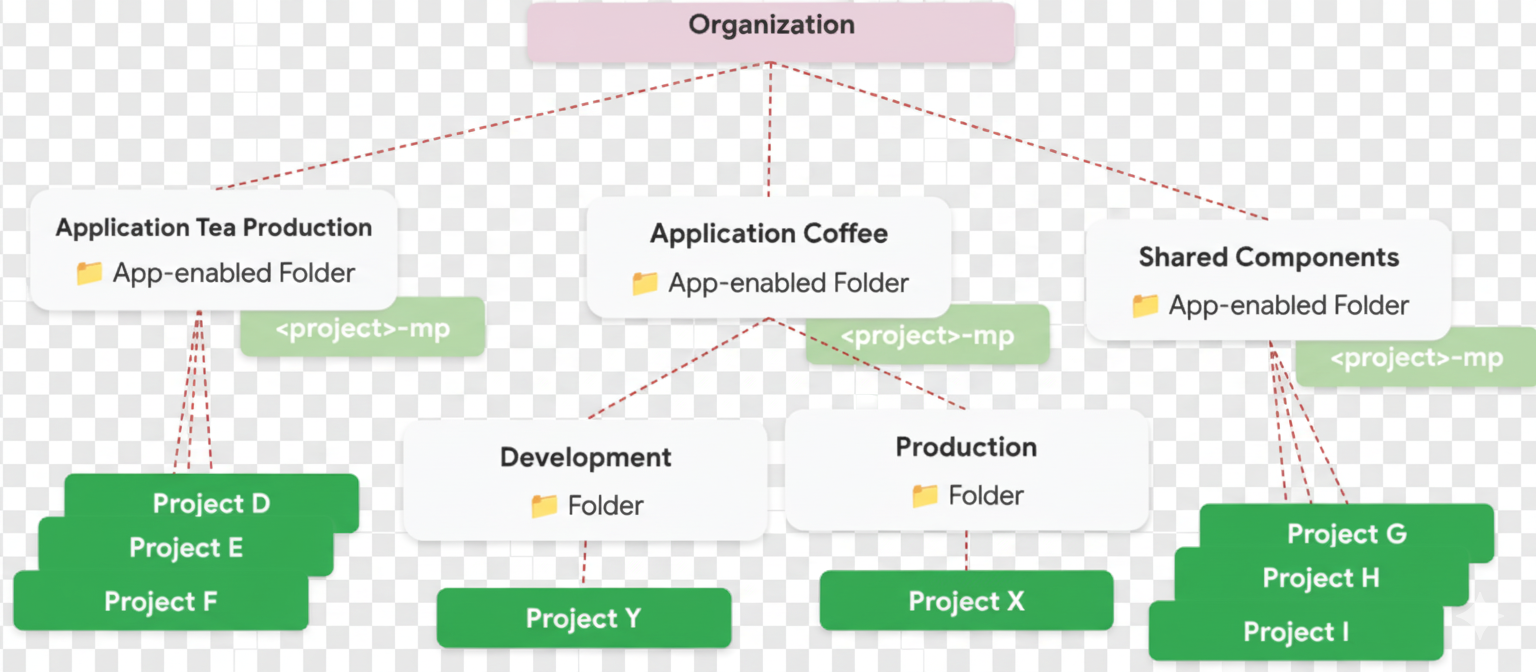

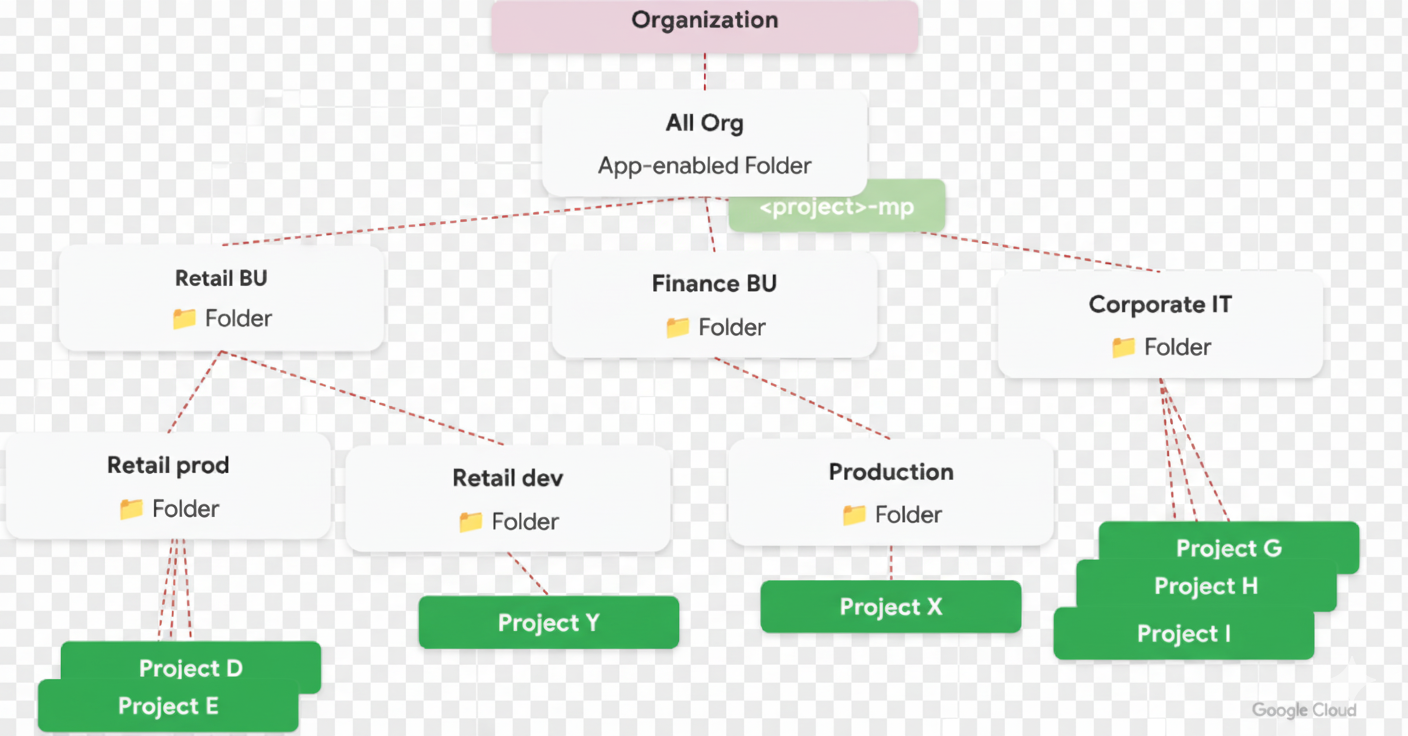
3. The “House Blend” (Shared Resources) But what about shared resources, like a central database or a logging service that multiple applications rely on? Since a resource can only belong to one App Hub application, you have a couple of options:
- Option 1 (Recommended): Treat the shared service like the cafe’s “House Blend.” Put it in its own app-enabled folder and manage it as a standalone application that other apps simply depend on.
- Option 2: Just leave it as an external, unregistered dependency from another supplier.
4. Choosing Your Cafe’s Location (Metadata Regionality)
When you set up your new application in App Hub, you’ll choose a Google Cloud region to store its metadata. Think of this as the “home base” for your cafe’s management data. The important thing to know is that this choice does not restrict where your actual application resources can run. You can have your management project in us-central1 while your services are brewing away happily in europe-west1.
5. Handing Out Loyalty Cards (IAM)
Who gets to see the sales figures and usage data for each blend? Access is controlled by standard IAM permissions on the Management Project (-mp). By assigning roles like roles/apphub.viewer or roles/app-hub.editor, you decide who gets to just admire the menu and who can actually create new drinks.
Ready to Brew Your First App? ☕
Getting started is simpler than you think. You can enable your first folder directly in the Google Cloud Console under the App Hub page or by using a single gcloud command. The key is to have your projects already organized into the folder you want to designate as your application before you start.
By thinking like a barista, you can finally tame that cloud chaos. What was once a disorganized mess becomes a well-managed and totally observable system.
Happy brewing! 🚀
What do you think? Have you tried organizing your cloud resources this way? Let me know.