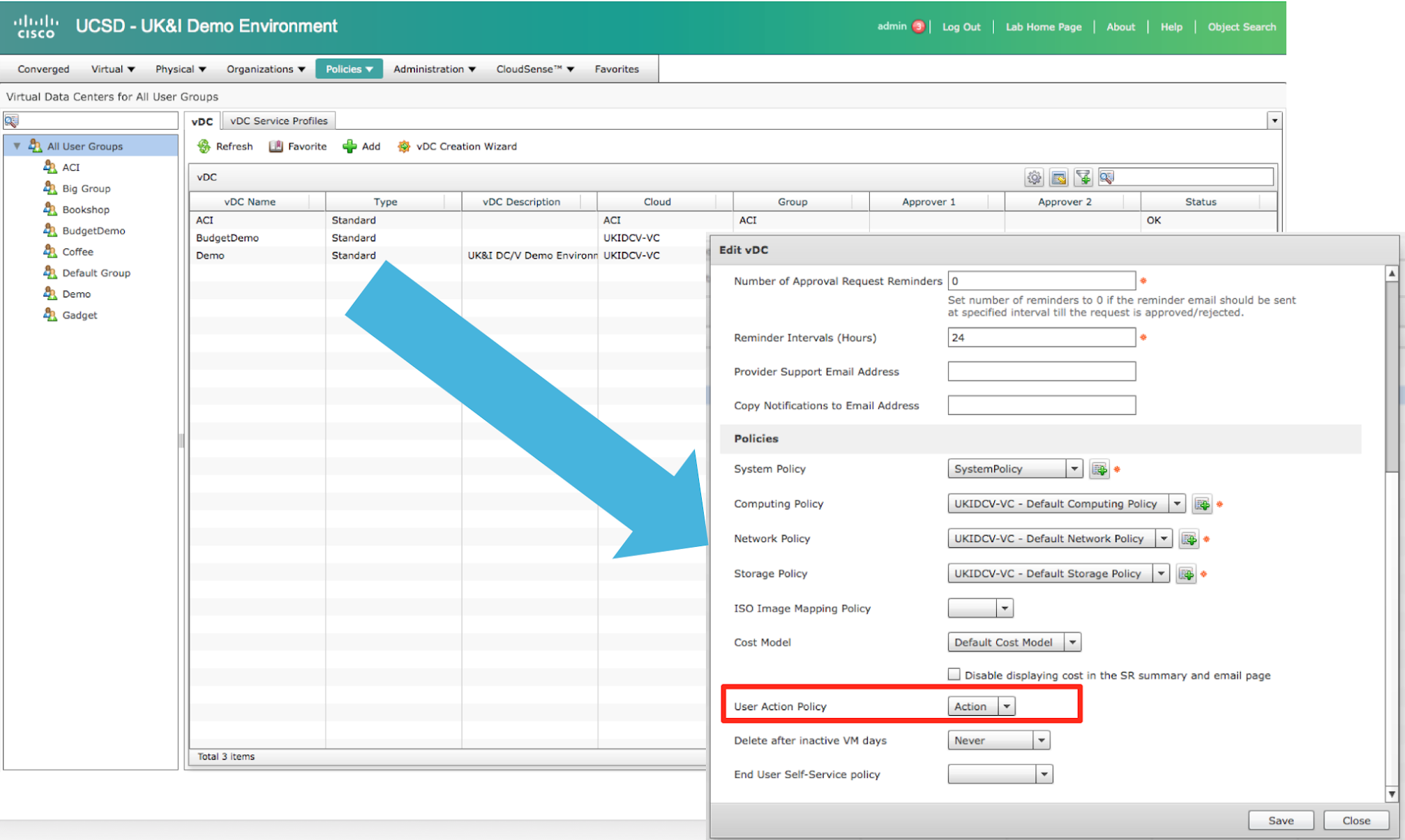In UCS Director you get a number of context based options for day to day operations. An example of this is, either from end-user or admin view, the lifecycle management functions when browsing VM’s (Virtual>Compute>VMs);

These are useful and the majority of common tasks exist. Have you however thought that you want to tweak an option or even create your own option?
Well you can, below is an example that will call a workflow that powers off the select VM and then deletes it (to delete a VM in VMware it must first be powered off). Combining these steps can speed things up for certain types of users.

The custom action is linked to specific VDC’s. As with all workflows when its executed you can track the progress via ‘Organizations->Service Requests’

Configuration
To enable and configure this feature you 1st of all start to create a new workflow however ensuring that the ‘workflow context’ is altered to ‘Selected VM’
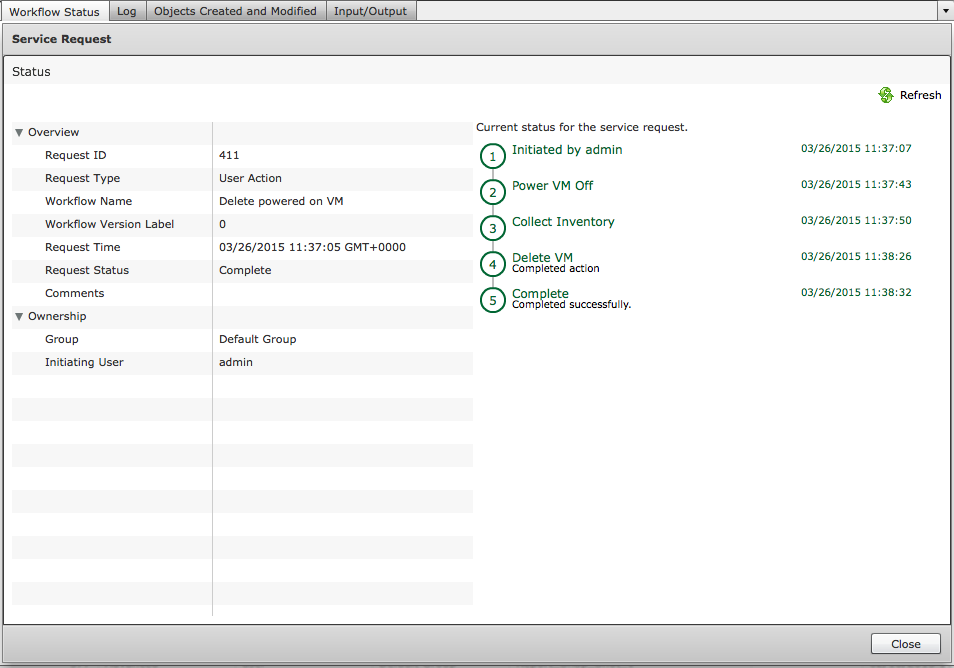
You don’t need to have any ‘Workflow Properties’ defined.
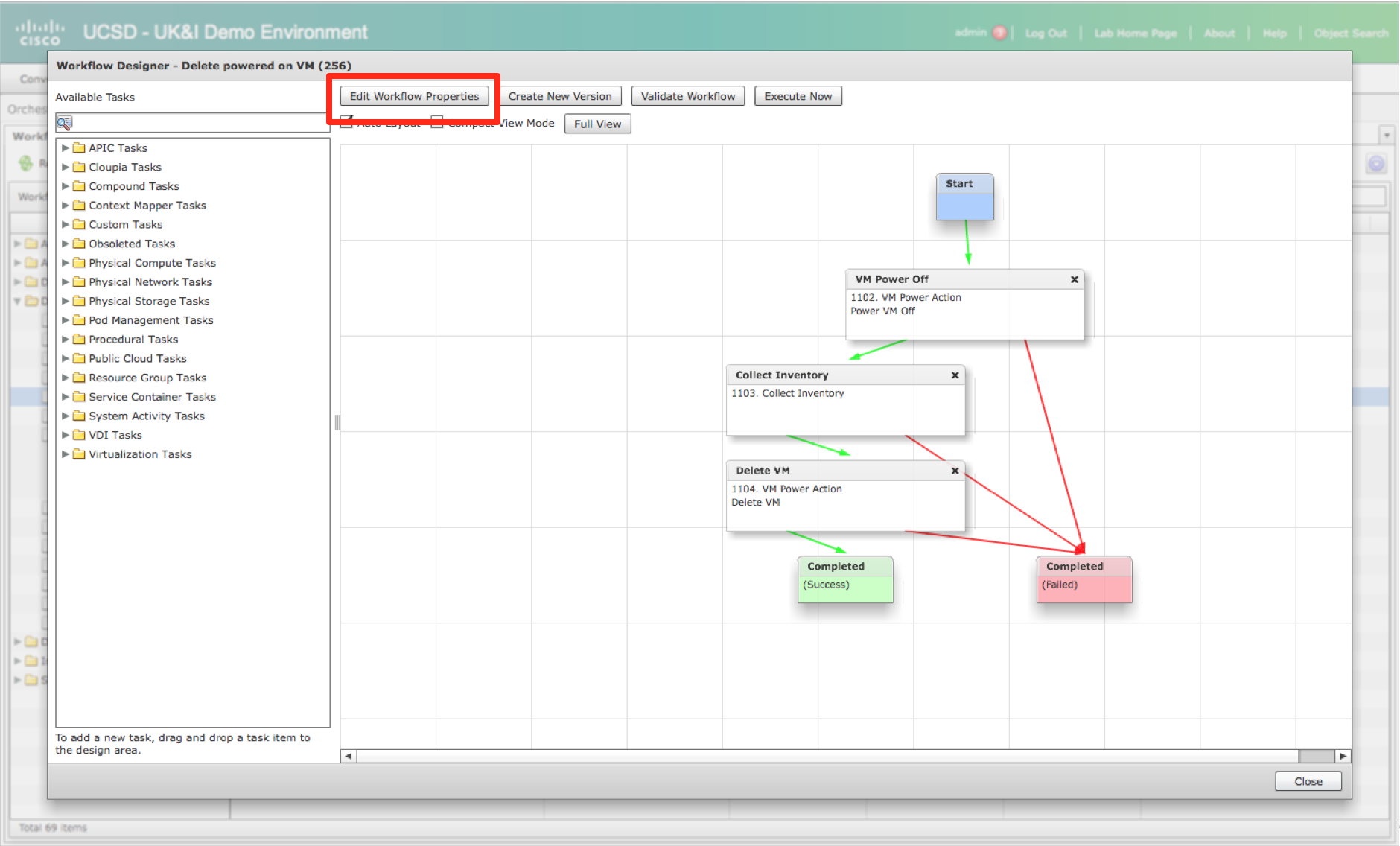
You can then create the ‘button’ via the ‘Policies>Orchestration>User VM Action Policy’. This allows you to define 1 or more sets of action buttons in a policy that can then be applied to a VDC.
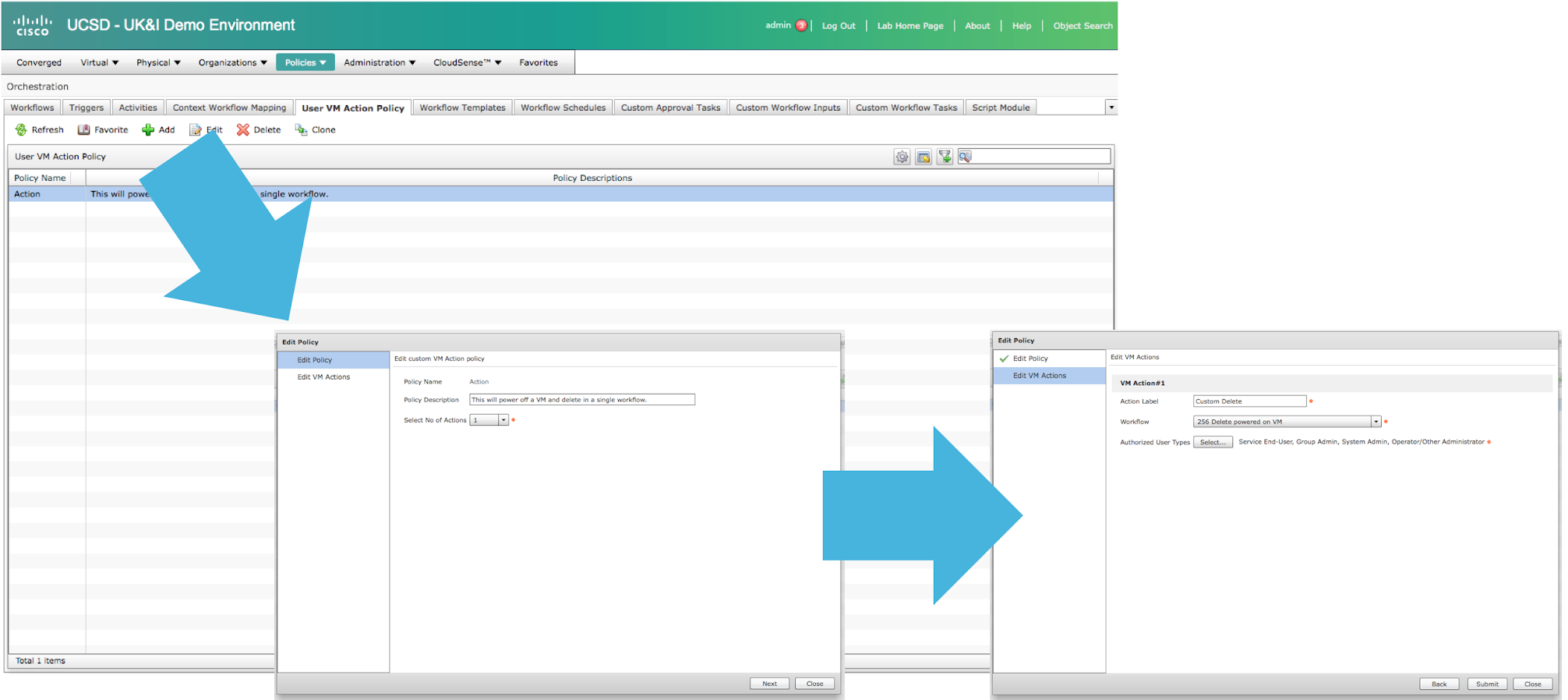
Once you have created the policy assign it to the VDC(s) in question as the ‘User Action Policy’ drop down.